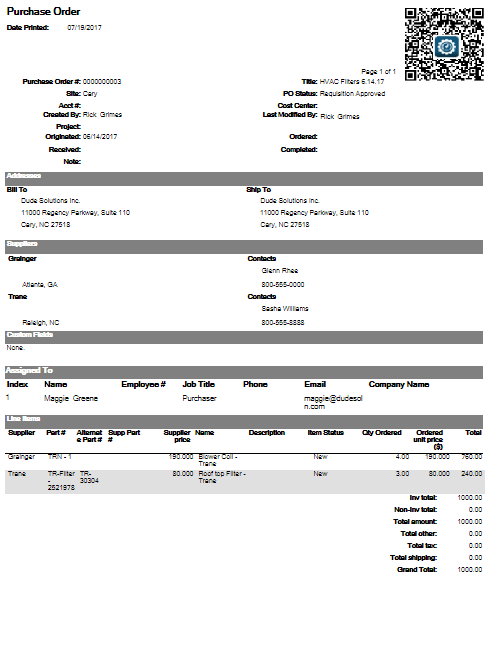Printing POs
The Parts & POs feature is available to Asset Essentials clients for an additional cost. Please contact your Sales Representative or Client Services if you are interested in purchasing this feature.
- Click on the Parts & Purchase Orders menu icon and select POs.
- If you would only like to print a few POs, check the box to the left of those POs. If you would like to print by page, do not check any boxes on the PO summary page.
- Click on the Print/Report button, and then click Print.
- Choose whether you would like to print the Purchase Order Detail Print Type or the Purchase Order Detail without Custom Fields.
- If you checked off any specific POs, you will have an option to print only the Selected record(s). Otherwise, you can choose to print just the Current page, or Select page(s) to print, such as pages 1-3. If you'd like, you can also select to print All POs.
- When you're ready click OK to Print.